Attaching widget to tags
To control a widget and animate it through live data it is possible to bind a specific property to different data sources. For example it is possible to bind the gauge Value property to a probe temperature tag, or the Display property to a recipe data
Data sources
Elements to which an object property can be attached:
| Data source | Description |
|---|---|
| Tag | Tag defined in the Tag Editor |
| Alias | Indexed tag address |
| System | Predefined system tags (see "System Variables (Attach To)") |
| Widget | Connect to a widget property (for example, value of a slider widget) |
| Recipe | Data from the Recipe Manager (see "Recipes") |
Attaching a property to a tag
- Click + in the Properties pane.
- In Source choose the data source, in the list choose a protocol and the tag. Use the Search box to filter tags.
- Set the access type (for example Read Only). The Array Index field appears when the selected tag is an array to identify the element of the array to use. The indirect index mode, through an additional tag, is supported.
- Click OK to confirm.
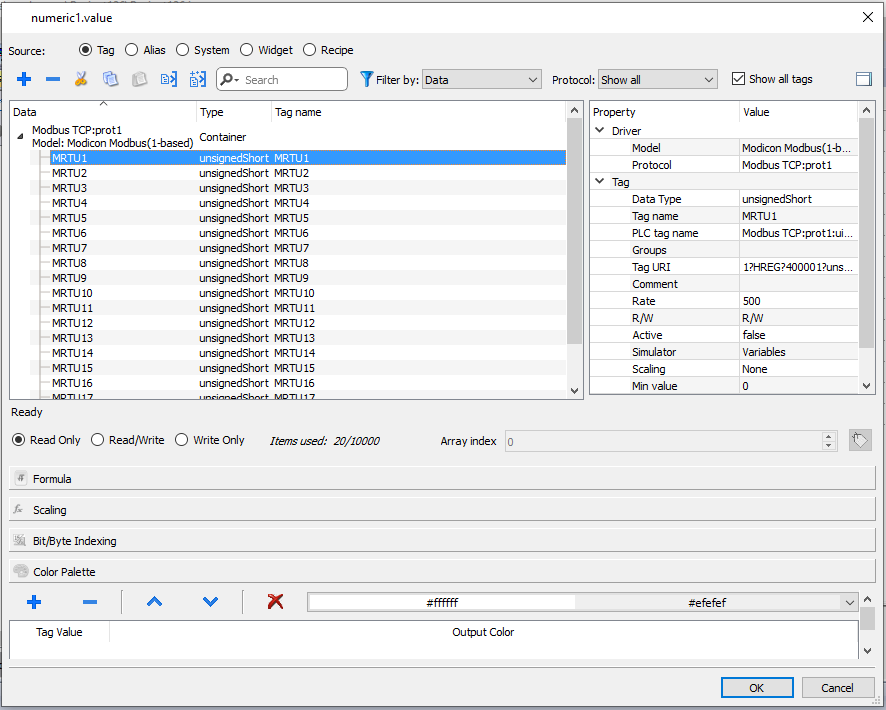
The icons adjacent to the tag name highlight when a definition does not match the tag definition in the dictionary, or when missing. If the Show all tags is selected, all the dictionary tags are shown also if not imported within the application. A double-click will import the tags from the dictionary.
See ""Attach to" parameters" for details.
Communication Error
Two icons may appear close to widgets that have an attached tag.
![]()
|
|
Communication error | |
|
|
|